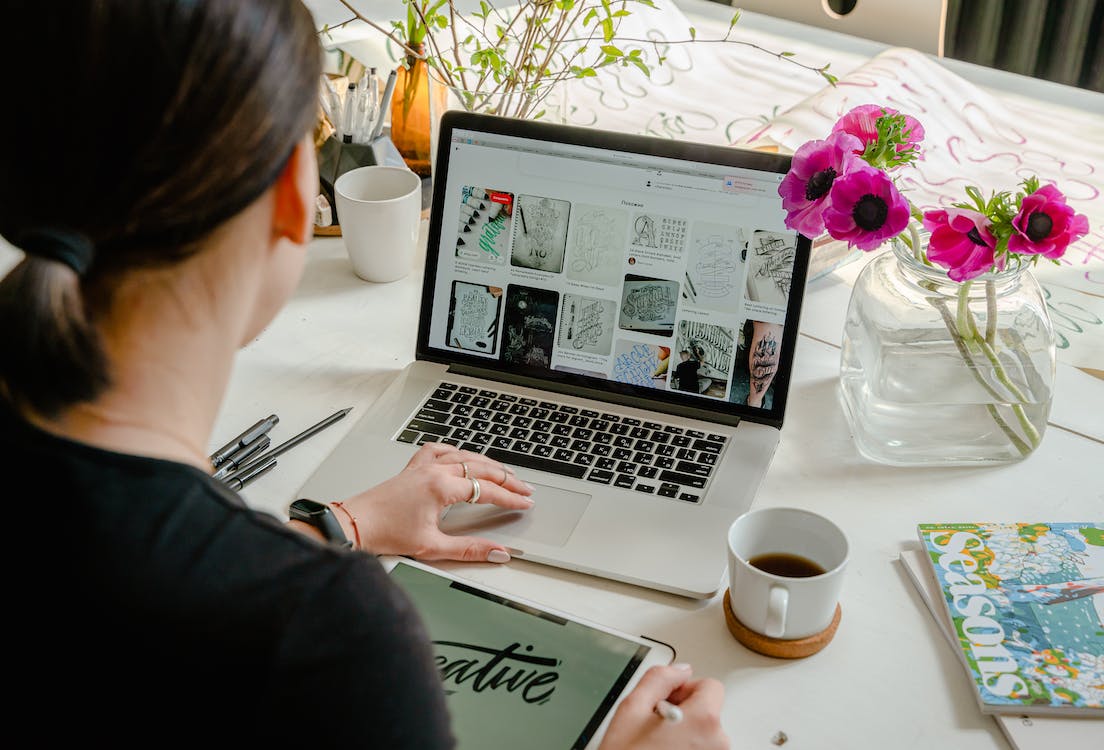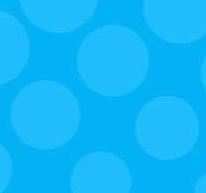Getting Started with #Slack

By Allison Howen, Associate Editor
Every so often, a startup comes around that takes the world by storm.
Most recently, that booming business is a communication platform that goes by the name of Slack. In just two years Slack gained a whopping 2.3 million daily active users and reached $64 million in annual recurring revenue. What's more impressive is that these gains are warranted, as 32 percent of Slack users report the tool increases productivity, 48 percent say it reduces emails and 79 percent say that it improves team culture (according to a Slack-conducted survey).
If better communication and collaboration is something your team is looking to take advantage of, consider adding Slack to your digital toolbox and check out Website Magazine's five-step guide for getting started below:
Step 1: Invite Your Dream Team
Team leaders must take the initiative of inviting their team members to the platform. Once signed up with their company email address, employees can complete their profiles and download the Slack desktop and browser apps.
Although Slack is also available through desktop browsers, the company says that its apps actually offer the best experience.
Step 2: Create Some Channels
One of the great things about Slack is that conversations are organized into channels, which not only keeps chats focused (e.g., design discussions stay in the design channels, marketing messages stay in the marketing channel, etc.), but also creates an archive of resources like past conversations and files. When getting started, it is important that team leaders set up a few basic channels and to keep in mind that more can be added later. The general channel, which is required but can be renamed, is important because it's accessible by all team members. This makes it a great place for sharing announcements and other important company information.
Aside from this key channel, team leaders should consider creating channels based on departmental teams, specific projects and topics, locations and more.
Slack's various features, like app integration and separate departmental channels, allow enterprises to improve productivity and reduce time spent on emails.
Step 3: Pick Your Preferences
Most of Slack's preferences are pretty basic, but there are a few options that team leaders should pay special attention to. The default channel option, for instance, can be set to automatically add new users to specified channels. Additionally, large teams may want to require @ for mentions so that team members aren't notified for conversations that don't pertain to them. One of the most important preference options, however, is team roles. There are five user types available on Slack, including owner, admin, member, restricted account and single-channel guest. Slack suggests enabling at least two owners and admins for every team, as these roles have access to team-wide preferences and permissions.
What's more, large teams may also want to restrict who can post in the general channel, as it can quickly become over-saturated with off-topic conversations if everyone has the ability to post.
The Biggest Workplace Trends of 2016
Discover the technology in use at today's workplace and who's using it and where.
Step 4: Get Familiar
Although Slack is a user-friendly platform, there is always a learning curve when getting familiar with new technology. New users should take some time to explore the solution, including experimenting with Slack's robust search functionality. For example, team members can use search modifiers, such as "in:" to search a specific channel, "from:" to search for content from a particular person and "during" to search a certain time period. What's more, results can be filtered by recency, relevancy and file type.
Team members should also get to know "Slackbot," which is the platform's built-in robot that helps new members fill out their account profile and provides them with a private place to store notes and links.
Step 5: Integrations Galore!
Arguably the most impressive feature Slack offers is its vast integration library. In fact, the company has an App Directory with 280 apps in categories that range from analytics and design to human resources and project management. These integrations make the platform even more powerful, and Slack suggests letting all team members leverage integrations rather than just admins. By doing so, every team member can access the tools he or she needs to be more productive. Integration examples include Google Drive, Dropbox, GitHub, GetResponse and Wunderlist.

Subscribe to Our Newsletter!
Latest in Marketing