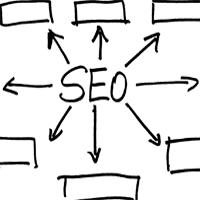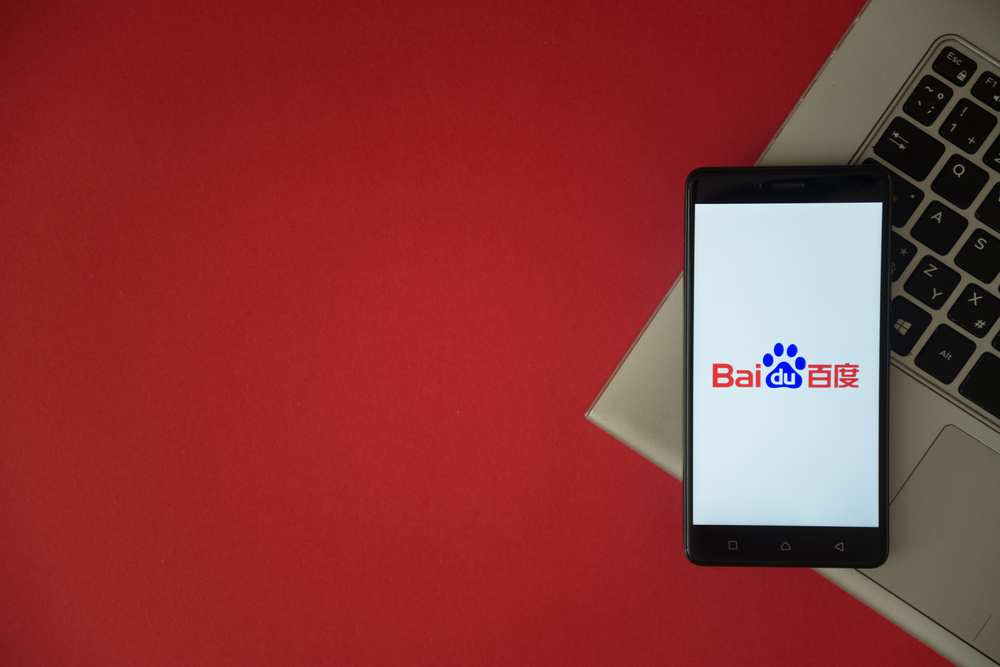Use Google's Disavow Tool to Recover from Penguin Penalties

:: By Marcus Howling, illMarketing Solutions ::
Recovering from a Google penalty can be one of the worst problems an online business has to face.
These algorithmic updates can decrease traffic, leads and rankings. Since April 2012, the Google Penguin update has been randomly penalizing websites for over optimization. This algorithm update targets websites conducting Web spam tactics like keyword-stuffing, and black-hat link building. Most companies start out believing building thousands of links will generate traffic and revenue. What usually happens is a Penguin penalty resulting in a loss of rankings, and authority.
How to Tell if a Site was Penalized By Google Penguin
The best way to tell if a website is being penalized is to track traffic and revenue drops against Google's Algorithm Change history. Click here, to see approximately when updates happen and match them to severe drops in traffic. To determine if a website has been affected by the more severe manual penalty, click the manual actions tab under the search traffic section in Google Web Masters Tools.
How To Recover From Google's Penguin Penalty
How can a company recover from Google's Penguin Penalty? How can the same company increase revenue and rankings after being de-indexed by Google? Spend money and time doing link reclamations and uploading site disavow spreadsheets. But first understand that Google will not penalize a site because it has some links that don't belong. Google's goal is to downgrade websites noticeably cheating the system.
When To Use Google's Disavow Tool
Algorithmic Penalties
Algorithmic Penguin penalties normally happen when a minor drop in traffic impacts some pages. Usually, these algorithmic penalties are not as detrimental, but they still possess the potential to connect with a knockout punch. To properly assess if there is a penalty when no manual action exist, begin by using a tool like LinkResearchTools (LRT). Tools like LRT can help properly assess the toxicity level of any backlink profile. Below is an image from LRT displaying a website with a highly toxic backlink profile. A website with a backlink profile as harmful as this, should certainly consider going through the disavow process.
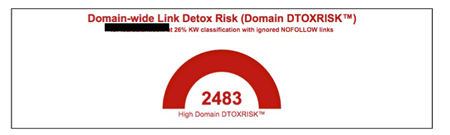
Manual Penalties
As stated earlier, manual penalties will show up in Google Webmasters tools. There are several types of manual penalties but this post is all about the unnatural links to a website. This type of penalty usually happens when Google feels a website manager has been intentionally involved in sneaky and deceptive black hat link schemes. This penalty usually affects the overall rankings. After being spammed with a manual action, it is important to understand the road ahead will not be easy. As painful as it is to hear, some pages benefited from the unnatural links. Because of this, new authoritative links from reputable brands with similar content will be needed to reestablish rankings.
Routine Maintenance
When building links it is important to remember the days of quantity over quality are in the past. If the website being managed has been building links for a year or more, it is best to do a routine check up. Much like a car get's an oil change every three to five thousand miles, a website's backlink profile should receive maintenance. According to Matt Cutts, it is okay to use Google's Disavow Tool to routinely remove bad links that could harm a website.
How To Use Google's Disavow Tool To Recover From Penguin
Step one in the disavow process will be the easiest. Open up an Eexcel sheet and begin to download all the suspicious links pointing to the site in question. The best way to do this is from Google Webmaster Tools. It is also suggested that link profiles be downloaded from tools like Majestic, Ahrefs, and Open Site Explorer. After downloading all these links, upload to the Excel sheet and delete all duplicates. Now sort the links and group them by root domain. The final step here is to determine which domains and links are harmful so the link removal process can be started.
Step two in the disavow process is a little more tedious. This is also the most important step. Before using the disavow tool every website owner should be contacted with a request to remove the backlink pointing to the penalized site. Go through the Excel sheet and contact each domain owner asking them to remove every back link pointing from that domain. Be sure to keep records and document all work. Make note of the date emails were sent, wait a week and update the sheet. If there was no response, send another email after a week or so. Some people will demand payment and even refuse. If this happens, a final email notice similar to the one below should be sent out.
"Final email notice, it is against Google's policy to act in unnatural linking schemes. This is a final notice asking for removal of all backlinks pointing to this domain. If the links are not removed, Google will be notified of the non-compliance and will seek to resolve the issue. Thanks for assisting with this process."
Step three in the process is a little more complicated. If the Web master still does not respond, demands payment, or refuses to remove the backlinks add those links to a disavow.txt file following these instructions. The text file should display and explain the removal process of each link.
The disavow.txt file should be encoded in UTF-8 or 7-bit ASCII. The removal description should begin with the (#) number pound symbol on each line with text not part of the disavowed link. The whole domain removal should have "domain:" in front of the URL. Follow this example (domain:spamkings.com). Finally, every line should contain only one link or domain. For more help, follow the example below, or go to the Google's Disavow Help Forum.
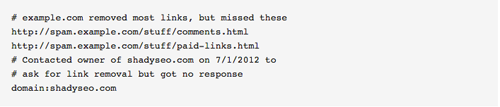
The fourth and final step of the disavow process is making sure the document is uploaded correctly. Begin by logging into the Google account being penalized. Next go to the Disavow Tool and select the site. Finally, click Disavow Links and choose the disavow.txt file, and click submit.
Conclusion
It is important to know that this process is not easy. A site disavow is not the one stop fix that will take a website back to number one. Remember, if there are not enough removal emails sent, the file will be rejected. Also, if the file is not properly formatted and uploaded as a .txt file, it will not be accepted. If there is concern with any of these steps, use the resources available in this article or contact a reputable SEO professional.
Marcus Howling, The SEO Doctor, is a SEO consultant at illMarketing Solutions. Marcus excels at on-page optimization, natural link building, keyword research, and Penguin/Panda recovery.