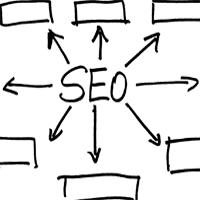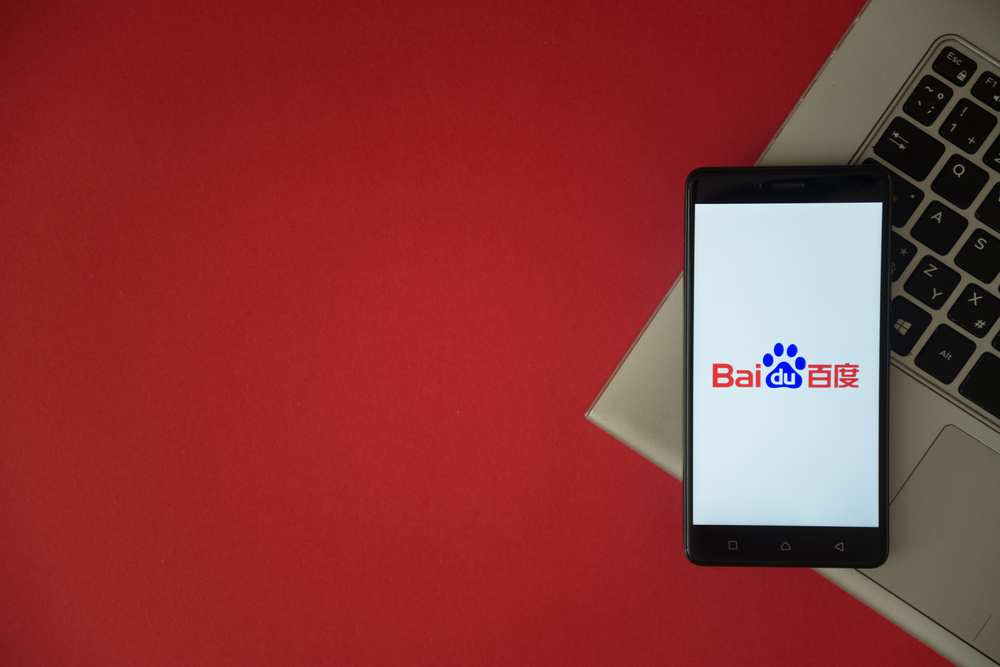Link Building via Google Search Parameters

 The ability to search is one of the most useful tools on the Internet, and Google Search is the top dog. The good and bad news is that, unknown to many users, most of us aren't using Google Search to its full potential.
The ability to search is one of the most useful tools on the Internet, and Google Search is the top dog. The good and bad news is that, unknown to many users, most of us aren't using Google Search to its full potential.
In fact, all of us are able to craft our own Google Search strings (those exhaustingly long URL addresses that appear with search queries) by using different search parameters as a shortcut to alter Google's filters and, ultimately, return more accurate or beneficial results. But more than that, they're also helpful for your link-building efforts.
Getting to Know Google Search Parameters
The easiest way to imagine search parameters is to think of it as using an advanced, customized Google Search without going through a bunch of steps to set it up. Instead, you can just include additional filters in the URL that will narrow down your results.
And yes, it really is as easy as just appending parameters to the end of the address, with each filter separated using an ampersand symbol (&). So, if you have a distinct idea of just what kind of results you'd like to see, all you have to do is add the appropriate parameter(s) to get results more useful to your search.
Search Parameters as a Link-Building Tool
For most people, using search parameters is a handy way to find information, but it's rarely pointed out that they can also be used to significantly simplify the link-building process for Web workers.
Basically, what happens is that often when one uses Google Search to find a website that specializes in a topic (let's say "towels," as an example), a general search returns a variety of results. But their origins can be scattered, and most of them won't be useful link targets for one reason or another. Using advanced search parameters allows you to narrow down your query to find sites that are going to be relevant to your interests. For instance, maybe you only want results from Canada or the United States.
This helps reduce your prospects to sites that are more closely aligned with your criteria, and highlights those best for link-building pursuits. That is to say, using advanced parameters in Google Search identifies sites that would have otherwise been buried or, at least, harder to find.
And Here's a List
In order to better assist our readers, here's a list of the most common and/or beneficial Google Search parameters that you may want to use in the future. (Note: For any queries that are over one word long, separate each individual term using the plus (+) sign.)
q=example+query - The most basic unit that appears after the search? initiator. This is the user's original query.
as_q=example+should+contain - This means that the results should include all of the words in the query.
as_epq=example+must+appear - This means that the user only wants results that feature the exact phrase being searched for, in that order.
as_oq=any+example+word - The results should contain any of the words being searched for.
as_eq=no+example+words - The results should not contain any of these words.
as_filetype=pdf - Results should feature a specific file type.
as_lq - This returns a sample of links to any site.
as_sitesearch - Users are able to search a specified site.
as_rq - This will show a sample of related websites.
as_occt=location - Use this to specify where on a page to search for keywords. Options include: any, title, body, url or links.
as_nlo=number - Where a number range starts.
as_nhi=number - Where a number range ends.
num=number - This sets the number of results shown per page.
hl=language code - This indicates the language that search results will appear in, and it is naturally set by the user's browser. Language codes appear as two-letter abbreviations (e.g. English is written as "en").
lr=lang_language code - This tells Google what language the results should appear in. An example would be: lr=lang_en. Click here for a complete list of language filters.
cr=countryXX - This indicates the location that search results should come from. It is also followed by an abbreviation (e.g. France is written as "FR"). An example would be: cr=countryFR. Click here for a complete list of country codes and country collection codes from Google.
gl=country code - This allows users to find results as if they were searching from a specified location. An example: gl=FR
gr=US-NY - This code lets users narrow down their reults to a specific region. This example indicates search results returned from New York.
gcs=Chicago - This limits results to a certain city.
gpc=47978 - This limits results to a certain zip code.
gm=619 - This limits results to a specific metropolitan region.
filter=0 - This will include omitted results.
pws=0 - Using this will completely turn off personalization features.
ncr=1 - This allows users to set the Google country engine they want to use despite their actual locations.
nfpr=1 - Use this to turn off spelling auto-correction.
start=number - This will show search results rankings starting from the number selected.
tbs=qdr:time code - This lets users specify a time period. This includes the previous second (s), previous minute (m), previous hour (h), previous day (d), previous week (w), previous month (m) or previous year (y). (An example would be: tbs=qdr:m) To sort the results by date, users can append this filter with ,sbd:1. (An example: tbs=qdr:m,sbd1)