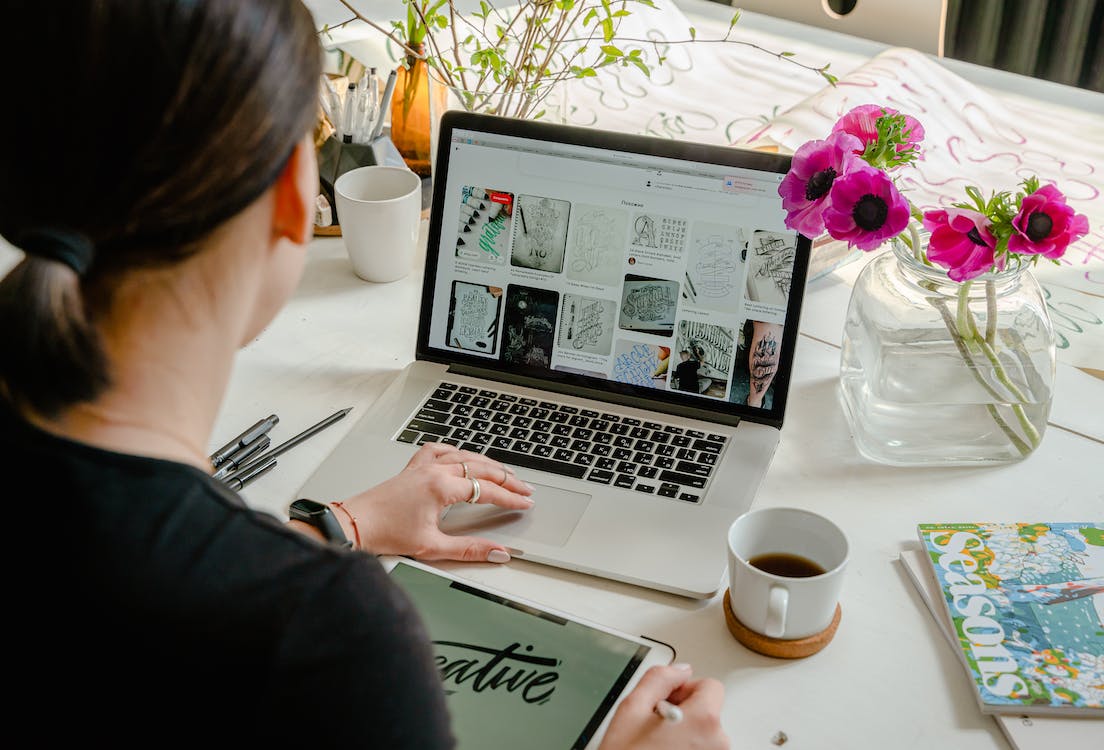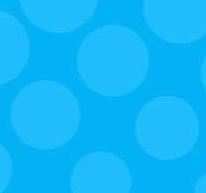Web Backups: Peace Of Mind

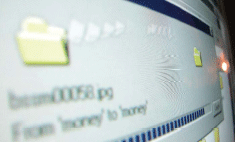 |
It has happened to every website owner at least once. You poured your heart and soul into the design, development and promotion of an online property and then, lo and behold, one fateful morning (or evening) you notice that there is a problem. Features are not working, emails are not arriving, your third-party analytics package is scratching its proverbial technical head. Your website has suffered an error, and not your standard run of the mill error - a catastrophic failure. |
And then it hits you ... I have a backup!
Good for you. You're a forward thinker and a good, prepared boy scout (or girl scout). If you don't have a backup, well, we're going to walk you through the process so this never happens again.
STAGE 1: Make The Commitment
We all know that performing regular backups is essential to minimizing the impact of data loss. Statistically, whether because of the time involved or sheer laziness, few people do it. Therefore, the first thing you should do is make a commitment to backup your data.
STAGE 2: Determine What to Backup
As a website owner, determining what to backup should be easy. However, if you're not sure, you should start with an assessment of the components that make up your website and how difficult it would be to recreate it. Here's a simple list of items to get you started:
1. Web pages
2. Images
3. Scripts
4. Databases
5. Multimedia files (audio, video etc.)
6. Configuration files
7. Documented procedures.
Item number seven on the list is often overlooked but extremely valuable. Sometimes, it's not enough just to have the raw data to recover your site. Many times, site owners spend hours adjusting configurations to get things working, or to address operational issues. In the case of a catastrophic loss, would you remember what adjustments were needed to get everything back to a working state? If not, I highly recommend that you make a document (hard and electronic copy) that contains the procedures for returning your site back to its former working state - adjustments and all.
STAGE 3: Where to Backup.
Now that we have some ideas about what to backup we can focus our attention on where to put it. This largely depends on how you work with it. There are two primary approaches taken when developing a website.
1) Develop the site offline - that is, on your local computer and then upload it to your host.
2) Develop your site online and download it to your computer.
Therefore, how you backup your data is determined by how you work with your website. Let's look at each option in turn.
1) You develop your site on your computer and later upload it to your host. Your potential for data loss exists on your local computer, as the information on your local computer will be more current than the information stored on your host's computer. Make a backup of your work to either a removable storage device or an additional hard drive in your computer.
2) You develop your site online (on your host's computer) and then download it to your computer. In this case, the data on your host's computer is likely to be the most up to date and therefore the greatest risk for data loss is there. Here are a few pitfalls when trusting your host with your backups:
a. Loss of control. In simple terms, you don't have immediate access to your data if something happens to the host.
b. "But my host uses RAID5 to protect my data." RAID5 buys you and your host time when dealing with a single disk failure. But it does not protect your data against corruption or accidental
data deletion.
c. "But my host says that they perform regular backups." The problem here is the definition of regular - is it daily, weekly, monthly, yearly or at all? You don't want to wait until you really need your data to find out.
It is a good idea to make two copies of your data. One to your machine and another to a removable media. This will provide you with protection in the event your host or your machine has a problem.
STAGE 4: When to Backup.
When to backup your data can begin with an assessment of how often things change. For example, if you maintain a series of static websites you only need one backup of your content. However, if you maintain sites that are changed monthly, weekly or daily your backup strategy should include a snap shot of each period and let you go back several months, weeks or days. Alternatively, if you maintain an ecommerce site, your backups should reach back several minutes. How often you backup your data depends largely on how important the information is
to you.
STAGE 5: How to Backup.
Making a backup can be as simple as making a copy of your data. However, there exists an entire industry devoted to providing backup software and services. Some of these products include important features such as giving you the ability to schedule backups, synchronizing data
and managing backup sets. Online storage vendors give you space to store your files on a remote computer. In other words, there are many options available and which one you choose depends on your particular needs.
STAGE 6: Testing Your Backups.
You've gone through the process of backing up your data on a schedule that is appropriate for your situation. Have you tested your backup lately? If not, consider this: There are countless incidents involving people who have gone through the motions of backing up their data, but have never tried to restore it or use the restored data to see if it works. It's a terrible position to be in when you need your backups, only to discover that, in spite of having done it all, nothing works. Therefore, I recommend that you occasionally test the integrity of your backups so you're not left rebuilding your entire site.
STAGE 7: Just Do It.
Now that you have some ideas about what to do, just do it! -
About the Author:
Lee Evans owns and operates LeeWare.com, a premier provider of unmanaged virtual dedicated Linux servers.

Subscribe to Our Newsletter!
Latest in Marketing